| Home | All Classes | Main Classes | Annotated | Grouped Classes | Functions |
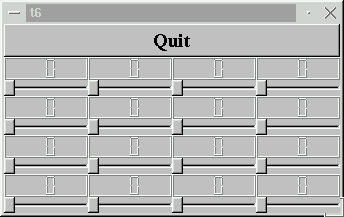
This example shows how to encapsulate two widgets into a new component and how easy it is to use many widgets. For the first time, we use a custom widget as a child widget.
/****************************************************************
**
** TQt tutorial 6
**
****************************************************************/
#include <ntqapplication.h>
#include <tqpushbutton.h>
#include <tqslider.h>
#include <tqlcdnumber.h>
#include <tqfont.h>
#include <ntqvbox.h>
#include <ntqgrid.h>
class LCDRange : public TQVBox
{
public:
LCDRange( TQWidget *parent=0, const char *name=0 );
};
LCDRange::LCDRange( TQWidget *parent, const char *name )
: TQVBox( parent, name )
{
TQLCDNumber *lcd = new TQLCDNumber( 2, this, "lcd" );
TQSlider * slider = new TQSlider( Horizontal, this, "slider" );
slider->setRange( 0, 99 );
slider->setValue( 0 );
connect( slider, TQ_SIGNAL(valueChanged(int)), lcd, TQ_SLOT(display(int)) );
}
class MyWidget : public TQVBox
{
public:
MyWidget( TQWidget *parent=0, const char *name=0 );
};
MyWidget::MyWidget( TQWidget *parent, const char *name )
: TQVBox( parent, name )
{
TQPushButton *quit = new TQPushButton( "Quit", this, "quit" );
quit->setFont( TQFont( "Times", 18, TQFont::Bold ) );
connect( quit, TQ_SIGNAL(clicked()), tqApp, TQ_SLOT(quit()) );
TQGrid *grid = new TQGrid( 4, this );
for( int r = 0 ; r < 4 ; r++ )
for( int c = 0 ; c < 4 ; c++ )
(void)new LCDRange( grid );
}
int main( int argc, char **argv )
{
TQApplication a( argc, argv );
MyWidget w;
a.setMainWidget( &w );
w.show();
return a.exec();
}
class LCDRange : public TQVBox
{
public:
LCDRange( TQWidget *parent=0, const char *name=0 );
};
The LCDRange widget is a widget without any API. It just has a constructor. This sort of widget is not very useful, so we'll add some API later.
LCDRange::LCDRange( TQWidget *parent, const char *name )
: TQVBox( parent, name )
{
TQLCDNumber *lcd = new TQLCDNumber( 2, this, "lcd" );
TQSlider * slider = new TQSlider( Horizontal, this, "slider" );
slider->setRange( 0, 99 );
slider->setValue( 0 );
connect( slider, TQ_SIGNAL(valueChanged(int)), lcd, TQ_SLOT(display(int)) );
}
This is lifted straight from the MyWidget constructor in Chapter 5. The only differences are that the button is left out and the class is renamed.
class MyWidget : public TQVBox
{
public:
MyWidget( TQWidget *parent=0, const char *name=0 );
};
MyWidget, too, contains no API except a constructor.
MyWidget::MyWidget( TQWidget *parent, const char *name )
: TQVBox( parent, name )
{
TQPushButton *quit = new TQPushButton( "Quit", this, "quit" );
quit->setFont( TQFont( "Times", 18, TQFont::Bold ) );
connect( quit, TQ_SIGNAL(clicked()), tqApp, TQ_SLOT(quit()) );
The push button that used to be in what is now LCDRange has been separated so that we can have one "Quit" button and many LCDRange objects.
TQGrid *grid = new TQGrid( 4, this );
We create a TQGrid object with four columns. The TQGRid widget automatically arranges its children in rows and columns; you can specify the number of rows or of columns, and TQGrid will discover its new children and fit them into the grid.
for( int r = 0 ; r < 4 ; r++ )
for( int c = 0 ; c < 4 ; c++ )
(void)new LCDRange( grid );
Four columns, four rows.
We create 4*4 LCDRanges, all of which are children of the grid object. The TQGrid widget will arrange them.
}
That's all.
This program shows how easy it is to use many widgets at a time. Each one behaves like the slider and LCD number in the previous chapter. Again, the difference lies in the implementation.
(See Compiling for how to create a makefile and build the application.)
Initialize each slider with a different/random value on startup.
The source contains three occurrences of "4". What happens if you change the one in the TQGrid constructor call? What about the other two? Why is this?
You're now ready for Chapter 7.
[Previous tutorial] [Next tutorial] [Main tutorial page]
| Copyright © 2007 Trolltech | Trademarks | TQt 3.3.8
|